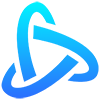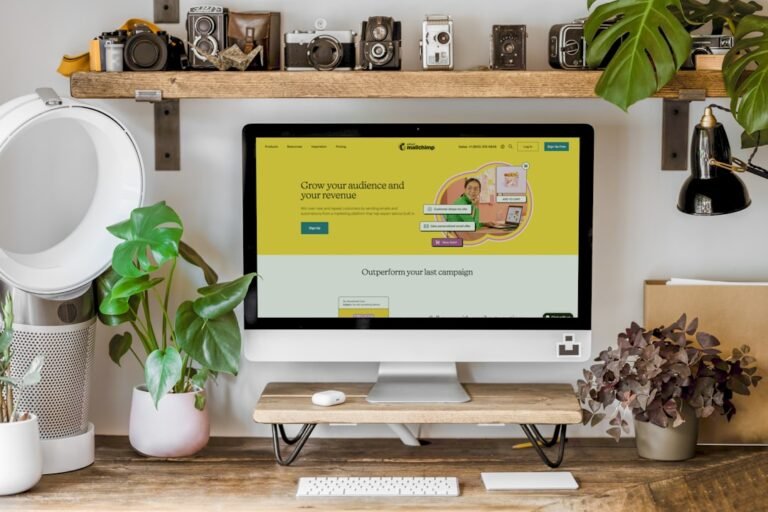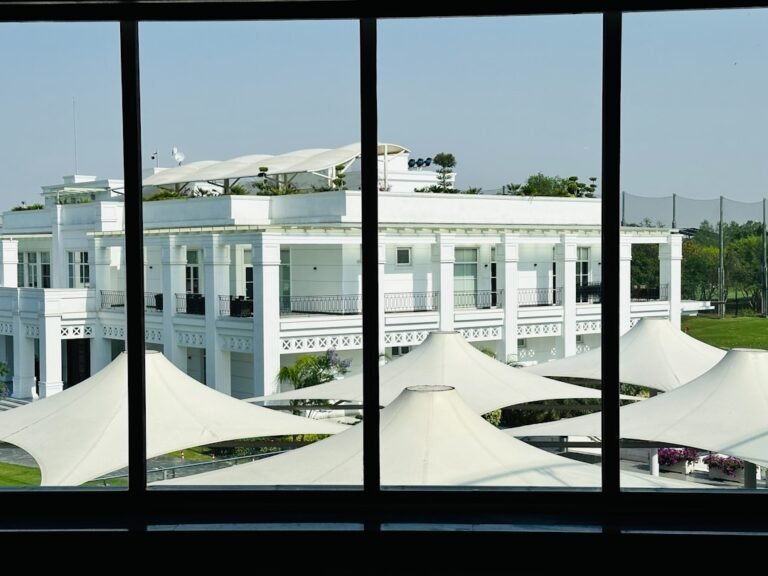google ad manager user guide
As a publisher or advertiser, managing your online ad inventory can be a daunting task. Google Ad Manager (formerly known as DoubleClick for Publishers) is a powerful platform designed to help you streamline your ad operations, increase revenue, and gain valuable insights into your ad performance. In this Google Ad Manager user guide, we’ll walk you through the platform’s key features, setup process, and best practices to get you started.
What is Google Ad Manager?
Google Ad Manager is a comprehensive ad management platform that enables publishers and advertisers to manage their ad inventory across multiple websites, mobile apps, and video platforms. It offers a range of tools to help you:
- Manage ad inventory and ad serving
- Optimize ad performance and revenue
- Analyze ad data and gain insights
- Integrate with other Google ad platforms, such as Google AdSense and Google Ads
Setting Up Google Ad Manager
Before you can start using Google Ad Manager, you’ll need to set up your account. Here’s a step-by-step guide to get you started:
Step 1: Create a Google Ad Manager Account
- Go to the Google Ad Manager website and sign in with your Google account
- Fill out the registration form with your business information
- Verify your email address and phone number
Step 2: Configure Your Ad Manager Account
- Set up your ad manager profile, including your business name, address, and timezone
- Create a new ad unit, such as a display ad, video ad, or mobile app ad
- Define your ad inventory, including ad sizes, formats, and targeting options
Step 3: Integrate with Other Google Ad Platforms
- Connect your Ad Manager account to your Google AdSense or Google Ads account
- Set up ad serving and targeting options across multiple platforms
Navigating the Google Ad Manager Interface
The Google Ad Manager interface can seem overwhelming at first, but it’s designed to be intuitive and user-friendly. Here’s an overview of the main sections:
Ad Inventory
- Manage your ad units, ad groups, and ad tags
- View ad performance data, including impressions, clicks, and revenue
Ad Serving
- Set up ad serving options, including ad targeting, ad rotation, and ad frequency
- Manage ad creatives, including image, video, and rich media ads
Reports
- Generate custom reports on ad performance, including metrics such as CPM, CPC, and conversion rates
- Analyze ad data to optimize ad performance and revenue
Best Practices for Using Google Ad Manager
To get the most out of Google Ad Manager, follow these best practices:
**Set clear goals and targets**:
Define your ad goals, such as increasing revenue or improving ad engagement
**Use ad targeting options**:
Target your ads to specific audiences, devices, and platforms to improve ad performance
**Monitor and optimize ad performance**:
Regularly review ad data and make adjustments to optimize ad performance and revenue
**Use ad creatives effectively**:
Use high-quality ad creatives that align with your brand and messaging
Common Challenges and Solutions
Here are some common challenges you may encounter when using Google Ad Manager, along with solutions:
**Ad serving issues**:
Check your ad tags, ad creatives, and ad serving options to ensure ads are serving correctly
**Ad performance issues**:
Analyze ad data to identify areas for improvement, such as ad targeting or ad creatives
**Integration issues**:
Ensure that your Ad Manager account is properly integrated with other Google ad platforms
Conclusion
About Relvixis: Relvixis is a Canadian-based digital agency specializing in results-driven solutions for businesses looking to grow online.
We offer expert services in SEO optimization, web development, social media management, and marketing automation.
Our team blends creative strategy with technical precision to drive leads, enhance brand visibility, and accelerate digital performance.
To learn more or schedule a free consultation, visit
relvixis.com.