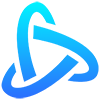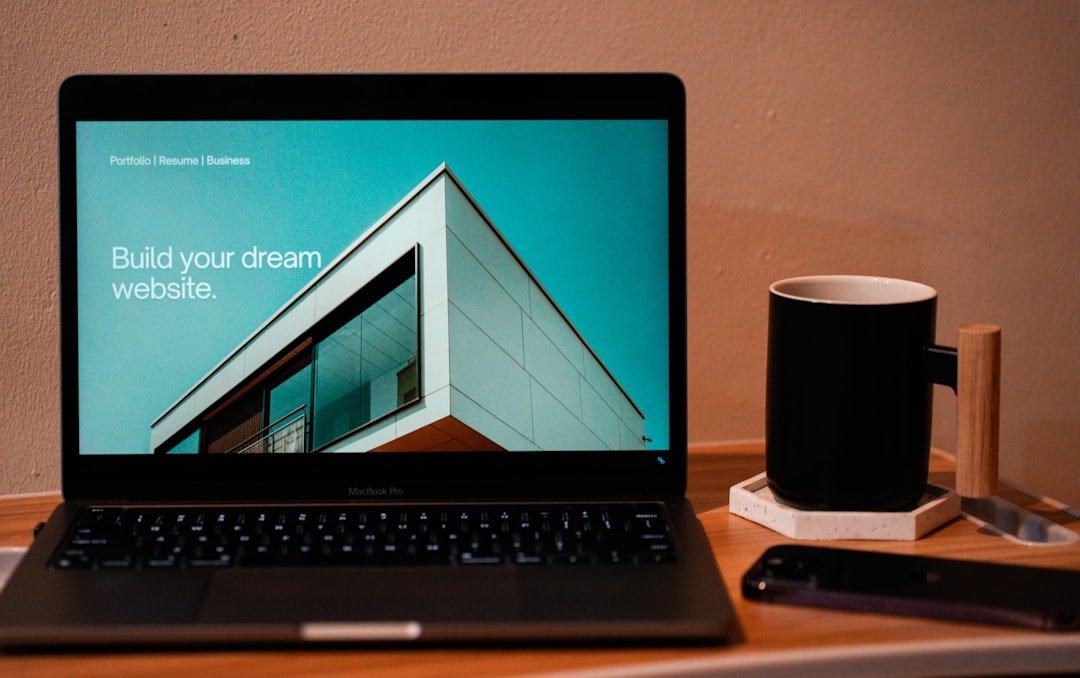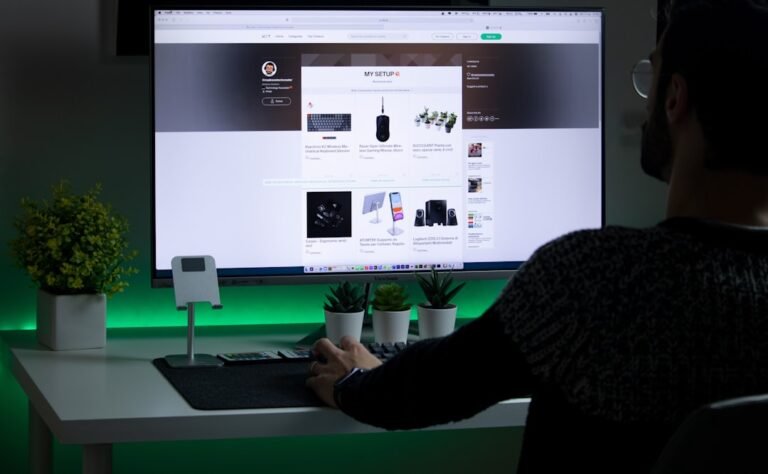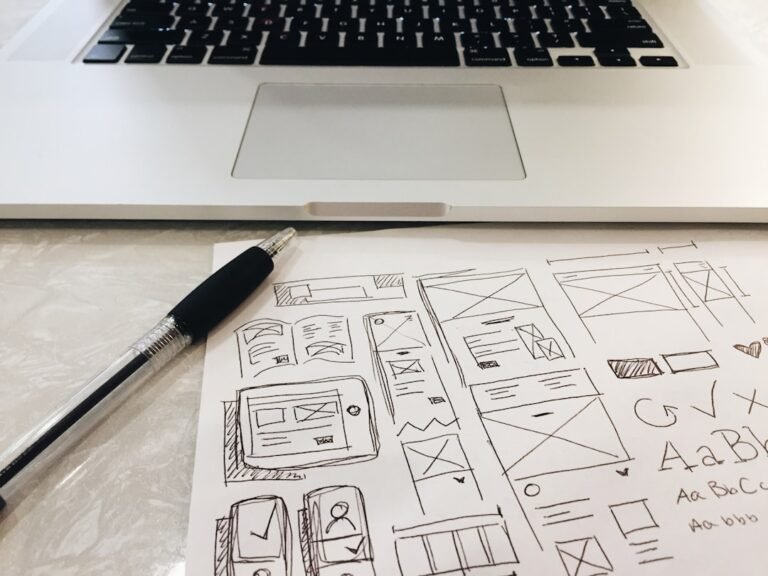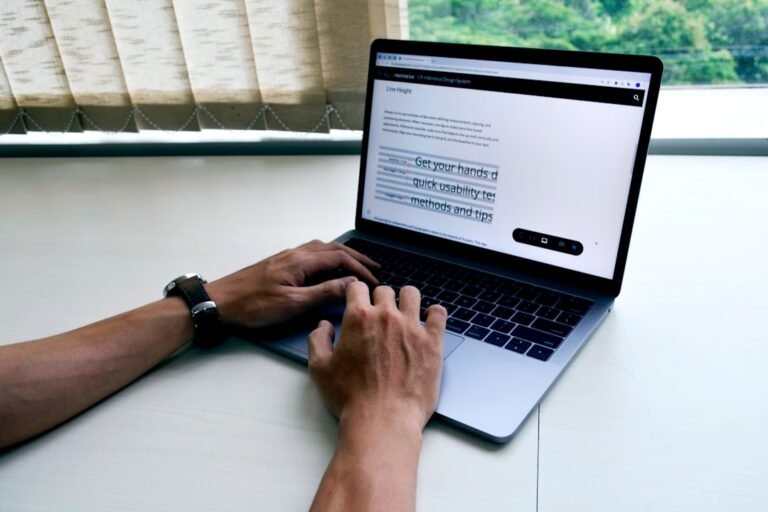wordpress development environment windows
As a developer, having a well-configured WordPress development environment is crucial for efficient and effective website development. In this article, we’ll guide you through the process of setting up a WordPress development environment on Windows, covering the essential tools and steps to get you started.
Introduction to WordPress Development Environment
A WordPress development environment is a setup of tools and software that allows developers to design, build, and test WordPress websites locally on their computers. This environment typically includes a local server, a database, and a code editor. Having a development environment on Windows enables developers to work on WordPress projects without relying on a live server or cloud-based services.
Prerequisites for Setting Up a WordPress Development Environment on Windows
Before setting up your WordPress development environment on Windows, ensure you have the following:
- A Windows operating system (7, 8, 10, or 11)
- A code editor or IDE (Integrated Development Environment) of your choice
- A basic understanding of WordPress and web development
Choosing a Local Server Stack
A local server stack is a collection of software that provides a server environment on your local machine. For WordPress development on Windows, popular local server stacks include:
**XAMPP**:
A widely-used, free, and open-source stack that includes Apache, MySQL, PHP, and Perl.
**WAMP**:
A Windows-based stack that includes Apache, MySQL, and PHP.
**MAMP**:
A stack that includes Apache, MySQL, and PHP, with a user-friendly interface.
**Local by Flywheel**:
A user-friendly, free stack that includes Nginx, MySQL, and PHP.
Installing a Local Server Stack
For this example, we’ll use XAMPP. To install XAMPP:
1. Download the XAMPP installer from the official website.
2. Run the installer and follow the prompts to install XAMPP.
3. Choose a installation location, such as `C:\xampp`.
Configuring the Local Server Stack
Once XAMPP is installed:
1. Open the XAMPP Control Panel.
2. Start the Apache and MySQL services.
3. Create a new database for your WordPress project using phpMyAdmin.
Installing WordPress
To install WordPress:
1. Download the latest WordPress version from the official website.
2. Extract the WordPress files to a new folder, such as `C:\xampp\htdocs\wordpress`.
3. Create a new database and user for your WordPress project using phpMyAdmin.
4. Update the `wp-config.php` file with your database credentials.
Setting Up a Code Editor or IDE
A code editor or IDE is essential for writing and editing code. Popular choices for WordPress development include:
**Visual Studio Code (VS Code)**:
A lightweight, open-source code editor.
**Sublime Text**:
A popular, feature-rich code editor.
**PhpStorm**:
A commercial IDE specifically designed for PHP and WordPress development.
Additional Tools and Resources
**WordPress debugging tools**:
Tools like WP_Debug and Debug Bar help you identify and fix issues.
**Version control systems**:
Tools like Git and SVN help you manage code changes and collaborate with others.
Conclusion
Setting up a WordPress development environment on Windows is a straightforward process that requires a local server stack, a code editor or IDE, and a basic understanding of WordPress and web development. By following this guide, you’ll be well on your way to creating and testing WordPress websites locally on your Windows machine. Remember to explore additional tools and resources to enhance your development workflow.
Key Takeaways:
- Choose a suitable local server stack, such as XAMPP or Local by Flywheel.
- Install and configure the local server stack.
- Install WordPress and set up a database.
- Use a code editor or IDE for writing and editing code.
- Explore additional tools and resources to enhance your development workflow.
About Relvixis: Relvixis is a Canadian-based digital agency specializing in results-driven solutions for businesses looking to grow online.
We offer expert services in SEO optimization, web development, social media management, and marketing automation.
Our team blends creative strategy with technical precision to drive leads, enhance brand visibility, and accelerate digital performance.
To learn more or schedule a free consultation, visit
relvixis.com.