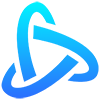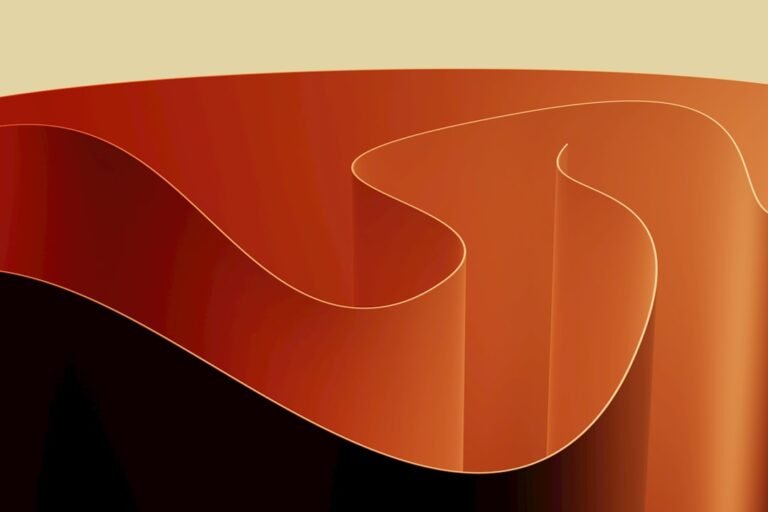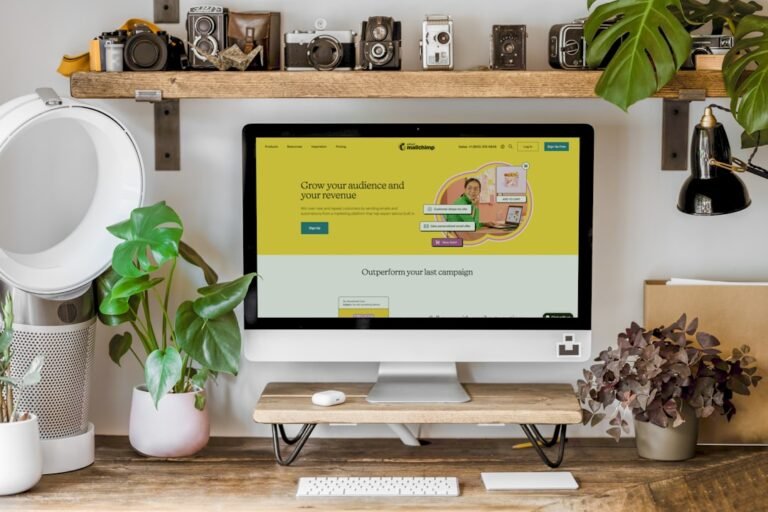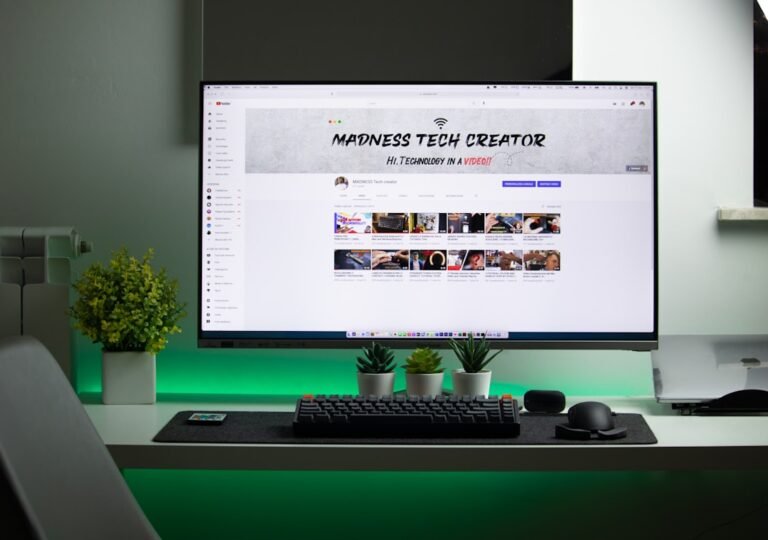wordpress theme development tutorial
Are you looking to create a custom WordPress theme from scratch? Do you want to learn the skills and techniques required to develop a professional-looking theme that meets your specific needs? In this comprehensive WordPress theme development tutorial, we’ll take you through the entire process, from setting up your development environment to launching your theme.
Understanding the Basics of WordPress Theme Development
Before we dive into the tutorial, let’s cover the basics of WordPress theme development. A WordPress theme is a collection of files that work together to control the layout, design, and functionality of a WordPress website. A theme typically includes:
- Template files (e.g., `index.php`, `page.php`, `post.php`)
- Stylesheets (e.g., `style.css`)
- JavaScript files
- Images and other media
Key Concepts and Terminology
**Theme**:
A collection of files that control the layout, design, and functionality of a WordPress website.
**Template files**:
PHP files that define the structure and layout of a webpage.
**Stylesheet**:
A CSS file that controls the visual styling of a website.
**Child theme**:
A theme that inherits the functionality of a parent theme.
Setting Up Your Development Environment
To start developing a WordPress theme, you’ll need to set up your development environment. Here are the steps to follow:
- Install a local development environment (e.g., XAMPP, MAMP, or Docker)
- Install WordPress on your local environment
- Choose a code editor or IDE (e.g., Visual Studio Code, Sublime Text)
- Familiarize yourself with the WordPress code structure
Creating a New WordPress Theme
Now that you have your development environment set up, it’s time to create a new WordPress theme. Here’s how:
- Create a new folder in the `wp-content/themes` directory of your WordPress installation
- Create a new file called `style.css` in your theme folder
- Add the required theme header information to `style.css`
- Create a new file called `index.php` in your theme folder
The `style.css` File
The `style.css` file is the main stylesheet for your theme. It contains the theme header information, which includes:
`Theme Name`:
The name of your theme
`Theme URI`:
The URL of your theme’s website
`Version`:
The version number of your theme
`Author`:
Your name or company name
Here’s an example of what the `style.css` file might look like:
“`css
/*
Theme Name: My Custom Theme
Theme URI: https://example.com/my-theme
Version: 1.0
Author: John Doe
*/
“`
Building Your Theme’s Template Files
Template files define the structure and layout of your webpages. Here are some essential template files to create:
`index.php`:
The main template file that displays the homepage
`page.php`:
The template file that displays static pages
`post.php`:
The template file that displays blog posts
`header.php`:
The template file that displays the header section
`footer.php`:
The template file that displays the footer section
The `index.php` File
The `index.php` file is the main template file that displays the homepage. Here’s an example of what it might look like:
“`php
<?php get_header(); ?>
<div id=”content”>
<?php if (have_posts()) : ?>
<?php while (have_posts()) : the_post(); ?>
<h2><?php the_title(); ?></h2>
<p><?php the_content(); ?></p>
<?php endwhile; ?>
<?php endif; ?>
</div>
<?php get_footer(); ?>
“`
Adding Styles and Scripts
To add styles and scripts to your theme, you’ll need to create a `style.css` file and enqueue it in your theme’s `functions.php` file. Here’s how:
- Create a new file called `style.css` in your theme folder
- Add your CSS styles to `style.css`
- Create a new file called `functions.php` in your theme folder
- Enqueue your stylesheet using the `wp_enqueue_style` function
Enqueueing Scripts
To enqueue scripts, you can use the `wp_enqueue_script` function. Here’s an example:
“`php
function my_theme_scripts() {
wp_enqueue_script( ‘my-theme-script’, get_template_directory_uri() . ‘/script.js’, array( ‘jquery’ ), ‘1.0’, true );
}
add_action( ‘wp_enqueue_scripts’, ‘my_theme_scripts’ );
“`
Launching Your Theme
Once you’ve completed your theme, it’s time to launch it. Here are the steps to follow:
- Zip your theme folder and upload it to the WordPress theme directory
- Activate your theme in the WordPress admin dashboard
- Test your theme for compatibility and errors
Conclusion
In this WordPress theme development tutorial, we’ve covered the basics of theme development, setting up your development environment, creating a new theme, building template files, adding styles and scripts, and launching your theme. With this knowledge, you can create a custom WordPress theme that meets your specific needs. Remember to test and refine your theme to ensure it’s compatible with the latest WordPress versions and plugins.
Additional Resources
[WordPress Theme Development Handbook](https:
//developer.wordpress.org/themes/)
[WordPress Codex](https:
//codex.wordpress.org/)
[WordPress Theme Tutorial](https:
//www.wpbeginner.com/wp-tutorials/how-to-create-a-wordpress-theme-from-scratch/)
About Relvixis: Relvixis is a Canadian-based digital agency specializing in results-driven solutions for businesses looking to grow online.
We offer expert services in SEO optimization, web development, social media management, and marketing automation.
Our team blends creative strategy with technical precision to drive leads, enhance brand visibility, and accelerate digital performance.
To learn more or schedule a free consultation, visit
relvixis.com.